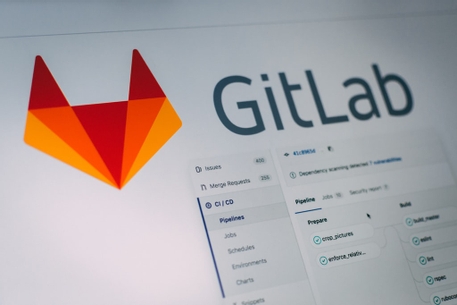Prerequisites
- Basic command line and bash scripting knowledge
In docker, all images are defined within special text files called Dockerfile, and you need to define all the steps explicitly inside that file. Let’s look at the below example:
1# Pull from a base image2FROM node:12-alpine34# Copy the files from the current directory to app/5COPY . app/67# Use app/ as the working directory8WORKDIR app/910# Install dependencies (npm ci is similar to npm i, but for automated builds),11# then build production client side React application12RUN npm ci --only-production &&\13 npm run build1415# Listen to the port16EXPOSE 50001718# Set Node server19ENTRYPOINT npm run start
Let’s split this file into lines:
FROM- is the first command in the Dockerfile. Without this, we can’t build an image. It pulls the base image with the tag12-alpine, which is a specific version of Node along with specific version of Alpine.COPY- is used to copy files or directories from source host filesystem to a destination in the container file system.WORKDIR- sets the working directory for subsequent commands. We can have multipleWORKDIRcommands and will be appended with a relative path.RUN- executes commands in a new layer on top of the existing image. Consider our example, it install npm dependencies, and build client side app with oneRUNto avoid any additional layers.EXPOSE- is a communication between the person who builds the image and the person who runs the container so basically just sets a port.ENTRYPOINT- is used as an executable for the container. Consider our example, we are usingENTRYPOINTto executenpm run startcommand.
Once we have this file and named it as Dockerfile, we can just run this command to build our image:
1docker build . -t our-image-name:our-tag
this will build our image and once the build is done, we can run our image with one simple command:
1docker run -it our-image-name:our-tag --name webapp sh
This command will give us a shell session inside the container, which we can use to do whatever we want. To understand the concept a little bit better, just open another terminal session while
keeping the one in the container running, and run docker ps:
1CONTAINER ID IMAGE COMMAND CREATED STATUS PORTS NAMES24a81c6a020c8 our-image-name:container-tag "/bin/sh" 44 seconds ago Up 44 seconds webapp
The one listed there is our currently running container, which we can see with the IMAGE column set to our new image. However, there is a small detail, if you exit the shell session inside the container by running exit or CTRL+D, our container will die and docker ps will give you an empty output. There is a simple explanation behind this behavior; when you have executed the runner
command above as:
1docker run -it our-image-name:our-tag --name webapp /bin/sh
we have basically told Docker to start this container with the /bin/sh process as the main process inside the container, which means once your process is dead that’s what happens when you exit the shell session,
our container will die simple as that.
We built a smiple project step by step with Dockerfile and looked at most of the instructions. Please look at the Docker docs if you need more info.
If you have enjoyed this article? drop a coffee ☕️ tip here or support me for less than the cost of a coffee
Thanks for reading!